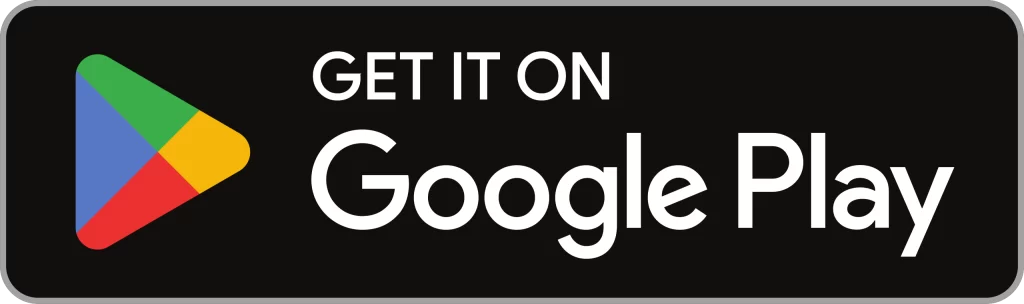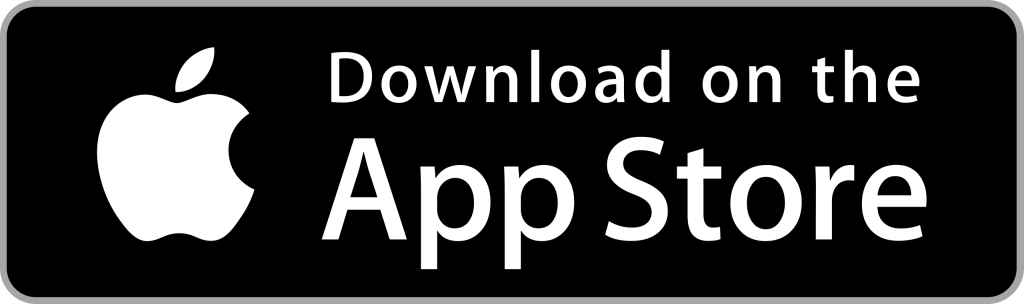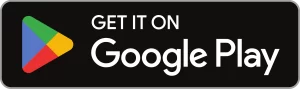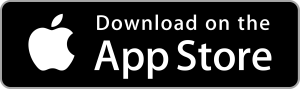Every valid scan will have pop up message of success
We will help you to crosscheck with your current orders in PayRecon Order Processing on Desktop Web.
Letting you to know if the order is getting processed.
Every invalid scan will have pop up message of error
Whether it is a repeated scan or cancelled order, we will let you know. This is to prevent double send out and prevent sending out cancelled order.

Every valid scan will have pop up message of success
We will help you to crosscheck with your current orders in PayRecon Order Processing on Desktop Web. Letting you to know if the order is getting processed.
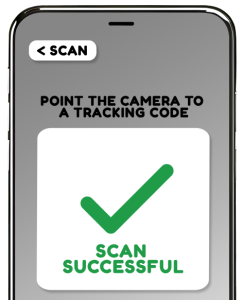
Every invalid scan will have pop up message of error
Whether it is a repeated scan or cancelled order, we will let you know. This is to prevent double send out and prevent sending out cancelled order.
Avoid DOUBLE SEND and sending out CANCELLED ORDERS.
Helps you achieve 100% order picking & shipping accuracy through the use of Seller SKU scanning. Never send out an incomplete order or the wrong items to your customers ever agains.
How does our SMART Scan Mobile Application works?
Method 1: Scan Tracking Number

Tap on Scan to scan the parcel. We will match accordingly to the order you have inside PayRecon.

We are able to let you either use camera to scan or key in the tracking number manually.
How does our SMART Scan Mobile Application works?
Method 1: Scan Tracking Number
Tap on Scan to scan the parcel. We will match accordingly to the order you have inside PayRecon.
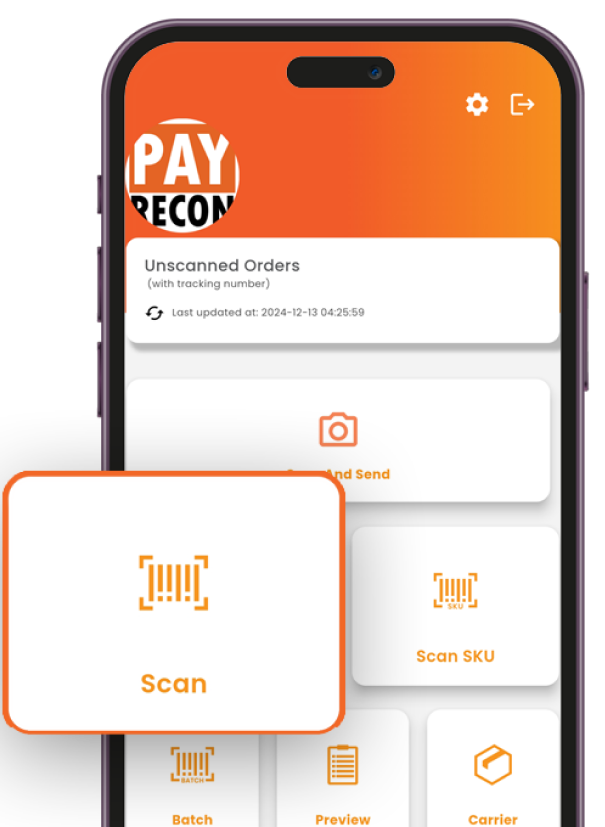
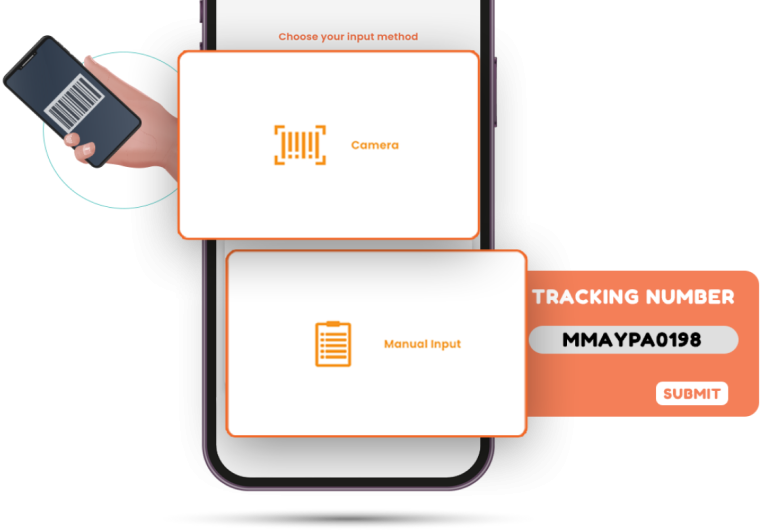
We are able to let you either use camera to scan or key in the tracking number manually.
Method 2: Scan with Seller SKU/Barcode (Accurate Scan)

Tap on Scan with SKU to scan the tracking number. We will match accordingly to the order you have inside PayRecon

We are able to let you either use camera to scan or key in the tracking number manually.

After scan your tracking number, you can proceed to scan seller SKU barcode or tap on the pull up bar to see list of item need to pack.

After scan your tracking number, you can see what are the item need to pack. Tap to check for scan the item.
Method 2: Scan with Seller SKU/Barcode (Accurate Scan)
Tap on Scan with SKU to scan the tracking number. We will match accordingly to the order you have inside PayRecon
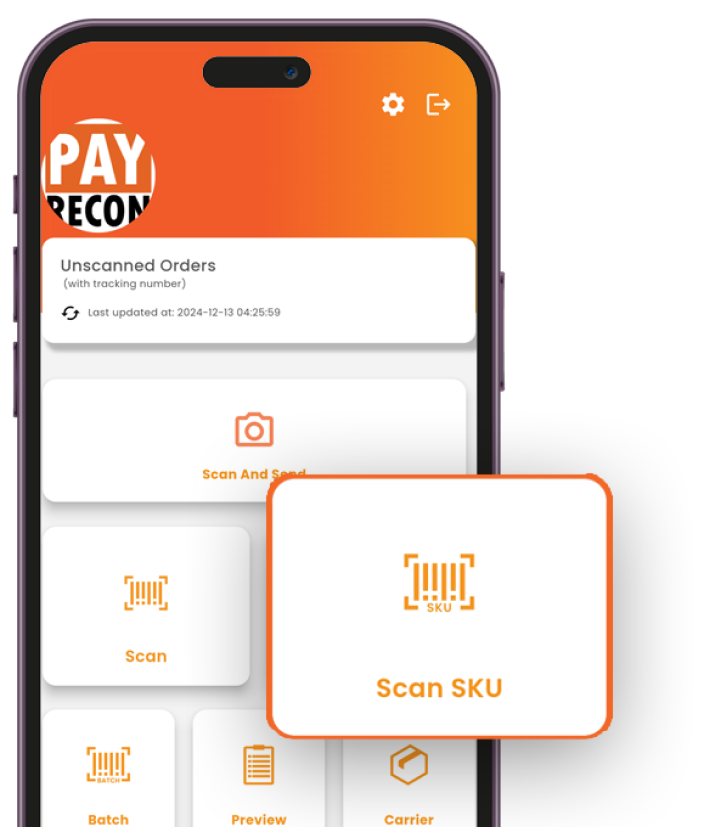
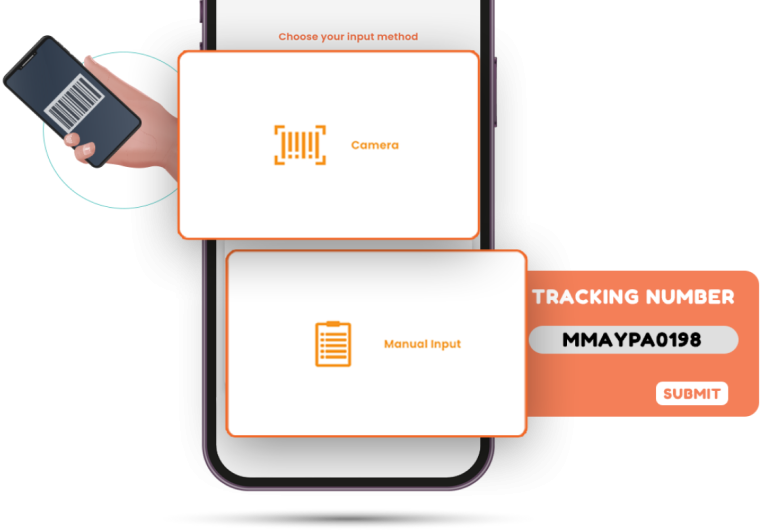
We are able to let you either use camera to scan or key in the tracking number manually.
1/2
After scan your tracking number, you can proceed to scan seller SKU barcode or tap on the pull up bar to see list of item need to pack.
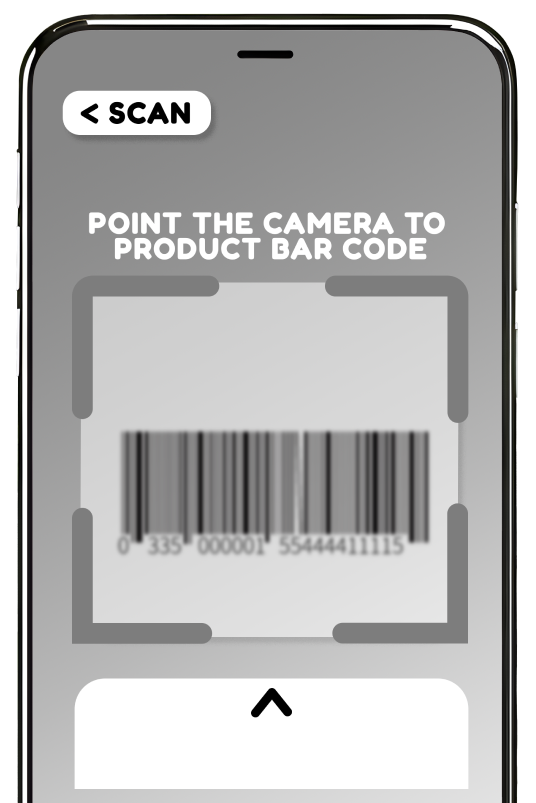
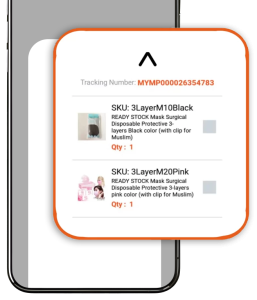
After scan your tracking number, you can see what are the item need to pack. Tap to check for scan the item.
2/2
Method 3: Preview
You can check your scanned order under preview list. You can create Carrier Manifest in here.
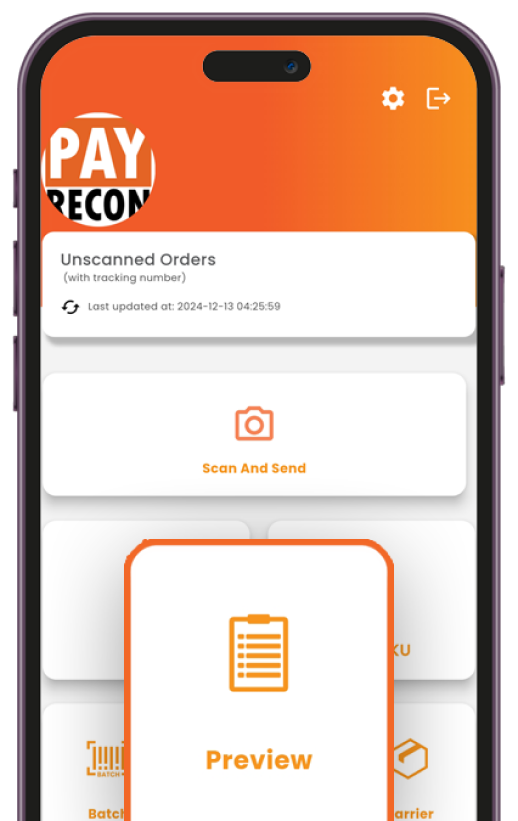
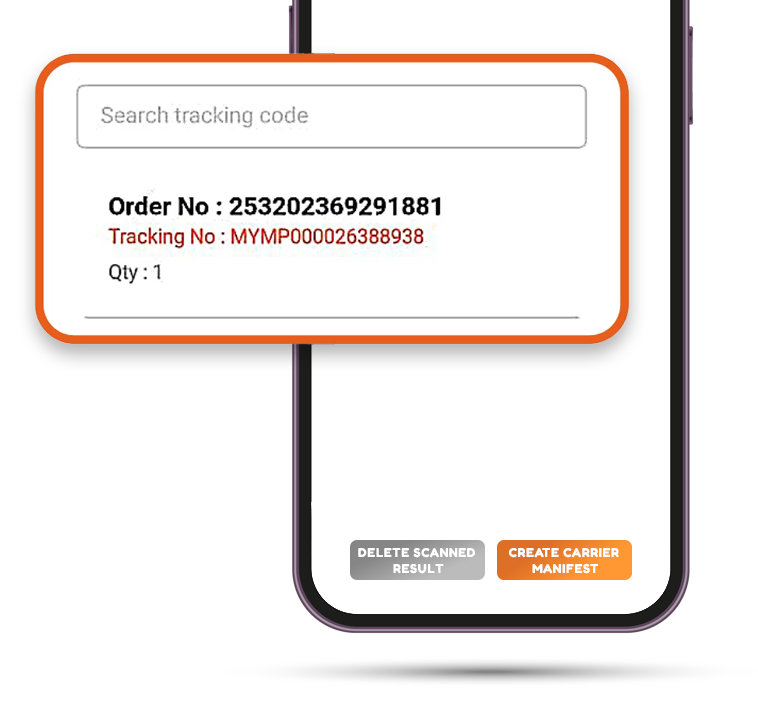
You can check your scanned order in here. You can create carrier manifest here or delete the scanned order
Method 4: Carrier Manifest
You can check your created carrier manifest.
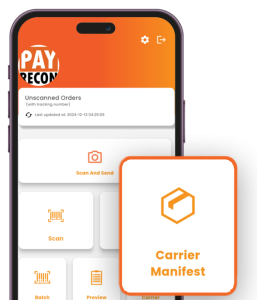

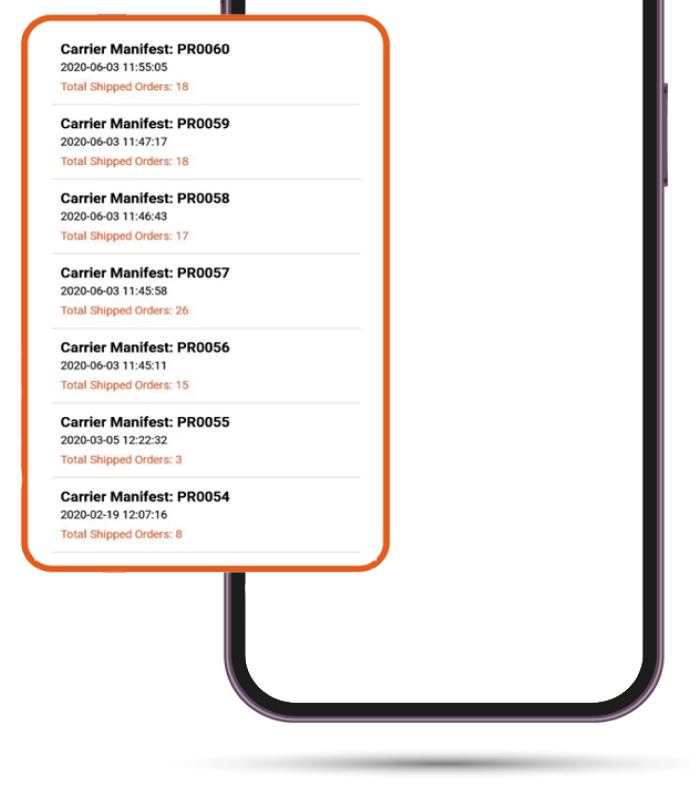
You can check your scanned order in here. You can create carrier manifest here or delete the scanned order
Preview

You can check your scanned order under preview list. You can create Carrier Manifest in here.

You can check your scanned order in here. You can create carrier manifest here or delete the scanned order.
Carrier Manifest

You can check your created carrier manifest.

You can check your carrier manifest detail here.