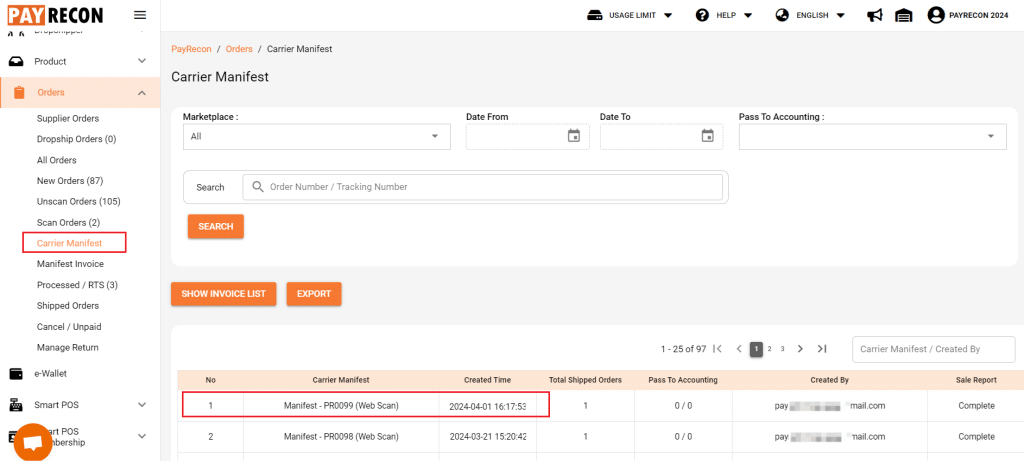Shopee Shop Order Processing
How to Configure Preferred Pick up time and Auto Arrange Shipment Setting for Shopee Orders
Step1: Navigate to Settings > User Settings. Click on the Marketplace Settings tab to configure the Pickup Time Settings.
Step 2: Select Shopee, select a store.
Step 3: You can set your preferred pick up time by selecting the days and time. Then, save the setting.
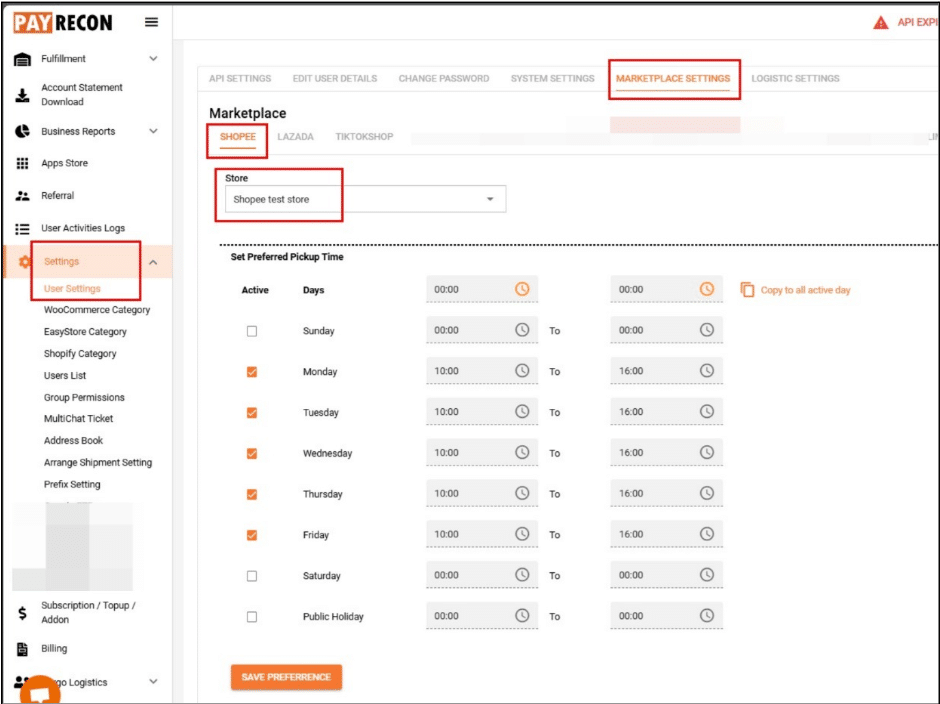
Step 4: Navigate to Settings > Arrange Shipment Setting. Select Shopee to configure the Arrange Shipment Settings.
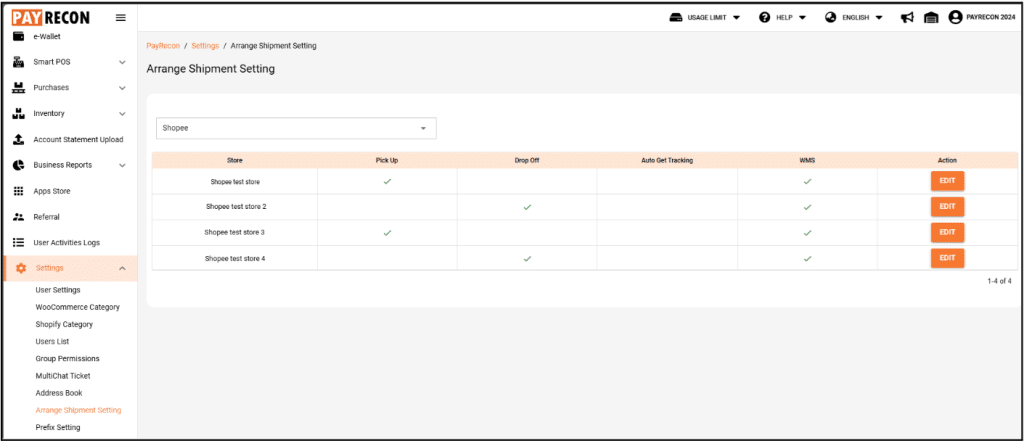
Step 5: Turn on the Auto Get Tracking button. Select Pick up or Drop off.
If you select Pick up, choose your pick up address from the dropdown list. The pick up address list is from Shopee Address book, please make sure your address is inserted correctly. If you need to amend the address, kindly proceed to change in the seller center.
You may insert the shipping provider that you want to skip for auto get tracking.
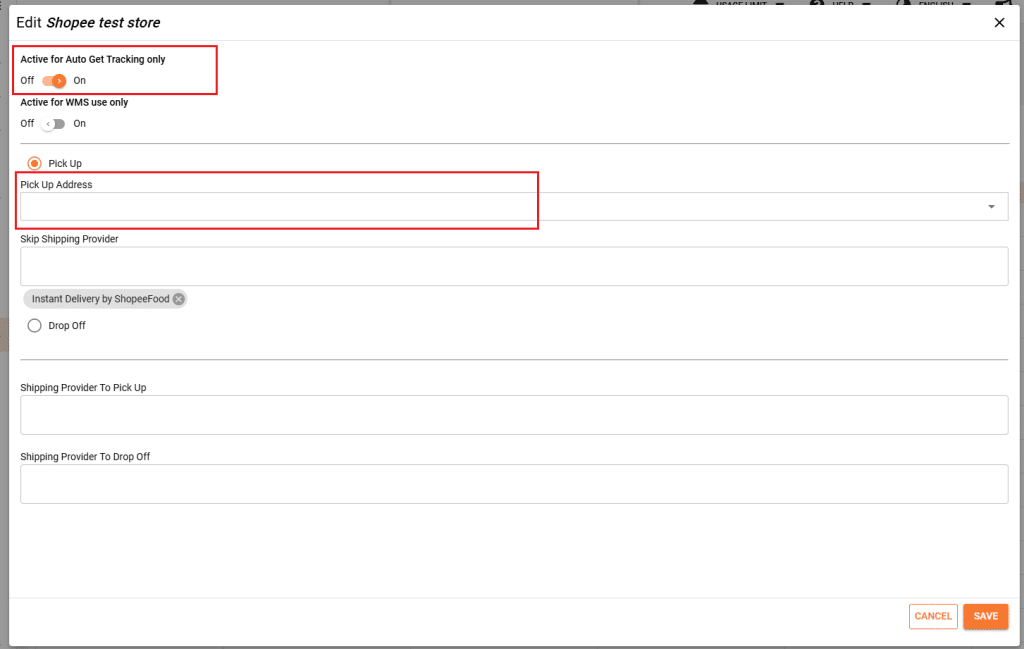
You may select Drop off for your orders too.
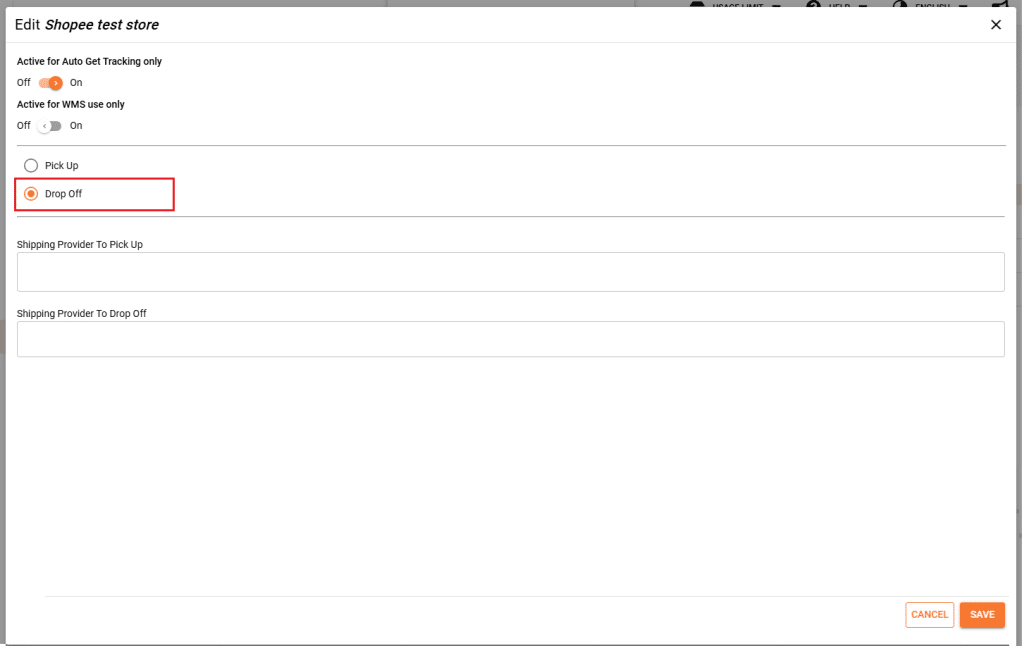
Notes: With these 2 settings, you may directly process pick and pack for your orders after login to Payrecon.
Now, let’s proceed to process Shopee orders.
Step 1:
Navigate to New Orders > marketplace choose SHOPEE > choose a STORE > click SEARCH
* Skip this step if you have turn on auto arrange shipment setting.
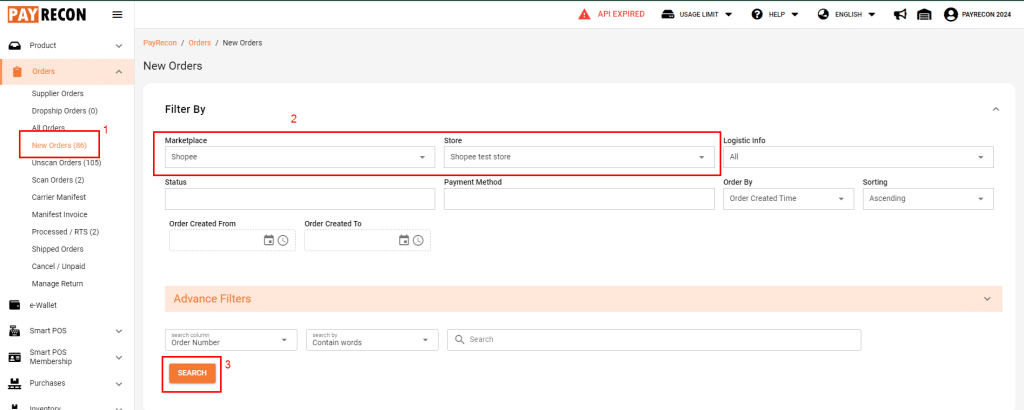
Step 2:
Next, select SHOPEE ORDER > click ARRANGE SHPMENT
* Skip this step if you have turn on auto arrange shipment setting.
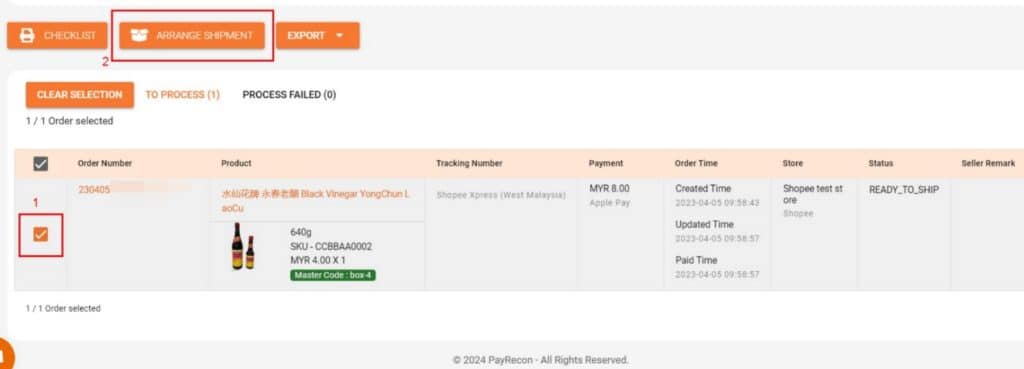
Step 3:
Next, you may choose Pick Up or Drop off for your order.
* Skip this step if you have turn on auto arrange shipment setting.

Step 4:
Next, navigate to Unscan Orders. Select a Shopee Shop order, you may select Custom Print or Default AWB to print the airway bill.
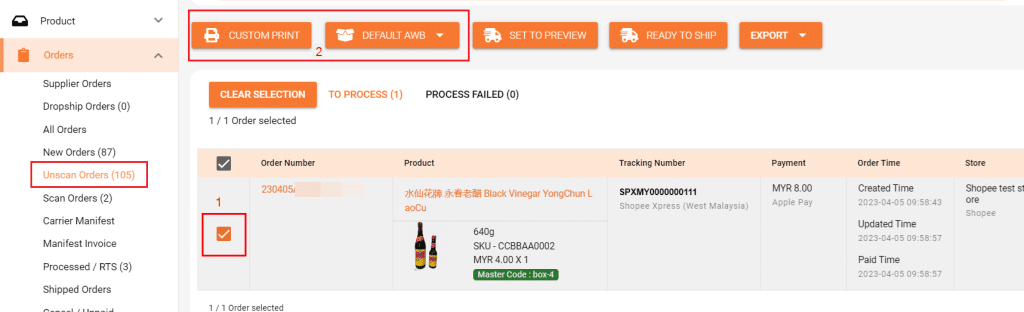
Step 5:
The airway bill will show in a new tab, and you can now print it out.
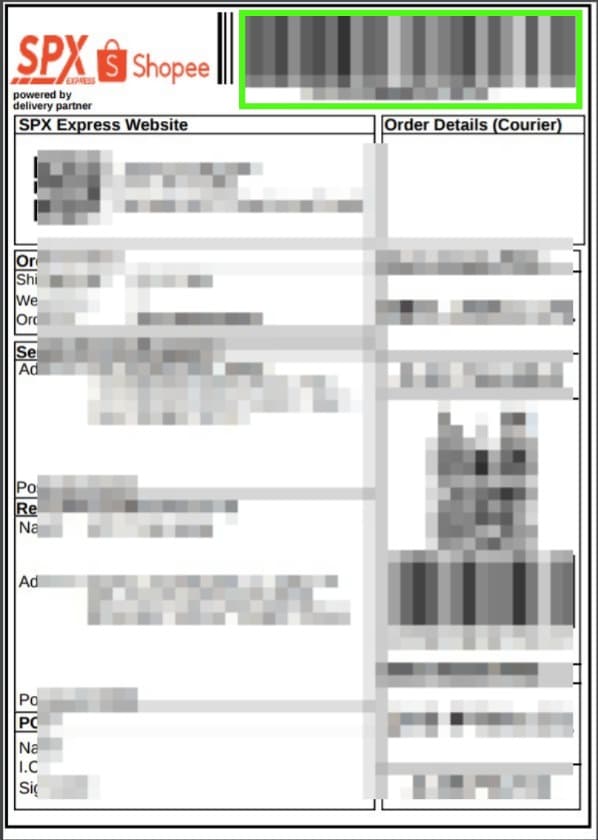
Step 6:
Lastly, you can scan your Shopee Shop order’s tracking number
– in Scan Order page with barcode scanner device
OR
– with Payrecon Smart Scan App

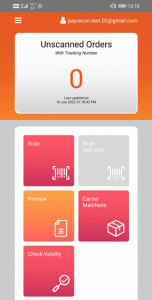
Step 7:
You may now check your processed orders in Carrier Manifest.