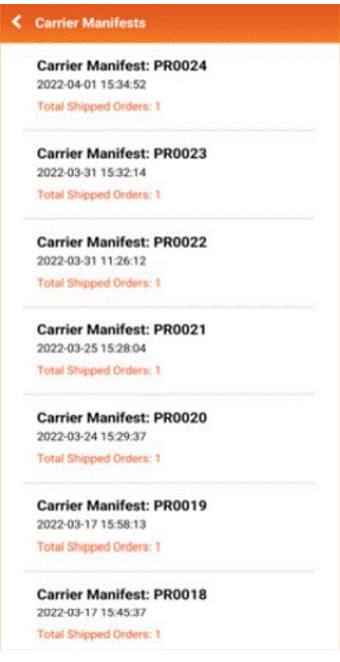How to Use Smart Scan Apps?
Step 1:
Select SCAN
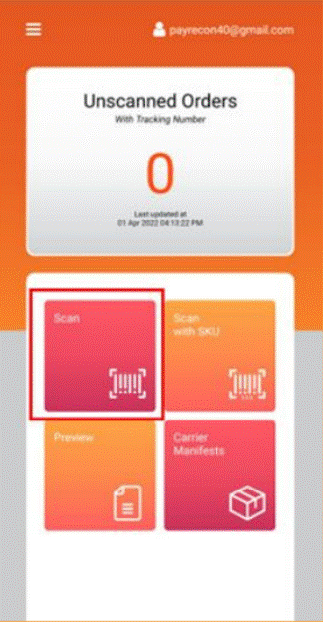
Step 2:
Scan the TRACKING NUMBER showed on the AWB
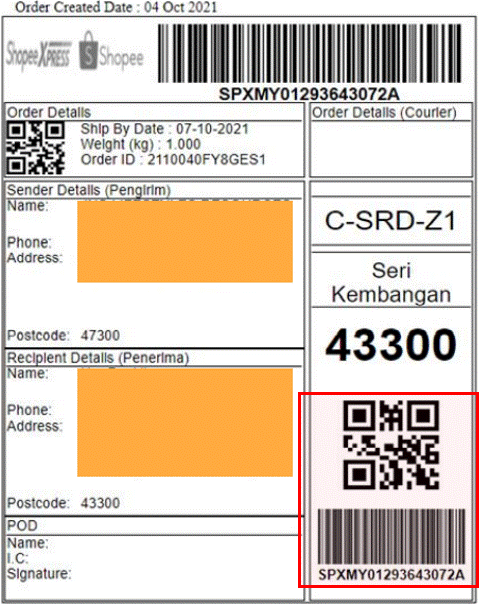
After scan it will pop out SCAN SUCCESSFUL
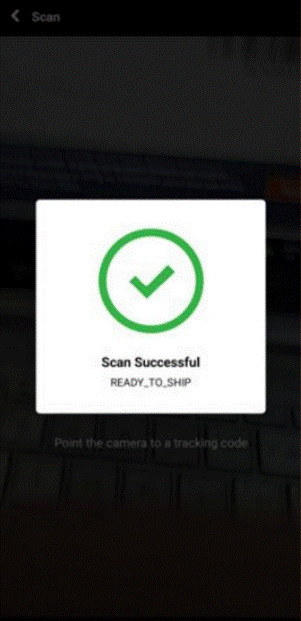
Step 3:
After scan all orders you can click to PREVIEW to check
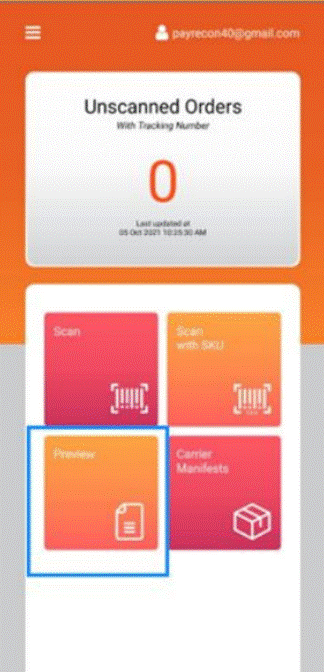
Step 4:
Click SUBMIT RTS
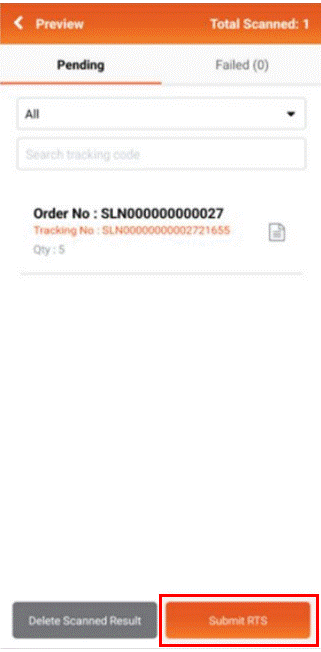
Step 5:
After click submit RTS button will become CREATE CARRIER MANIFESTS. Then click it
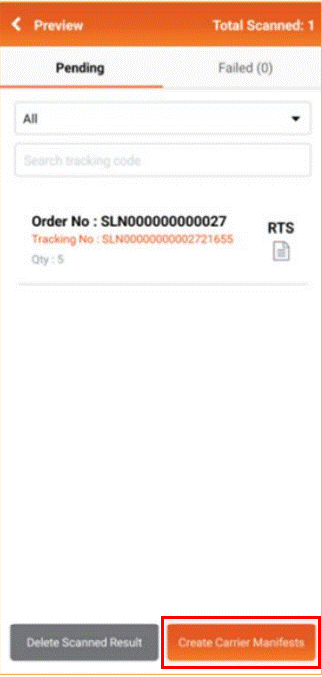
After done create carrier manifest, you may check manifest in Payrecon website