How to Apply Watermark on Product Image?
Step 1:
Select PRODUCT > PRODUCT LISTINGS > ACTIONS > EDIT
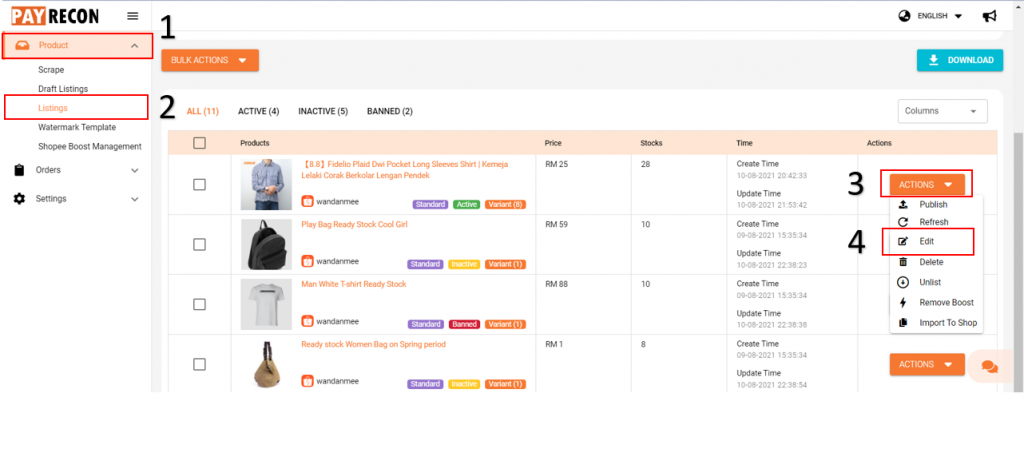
Step 2:
Select IMAGES > PEN
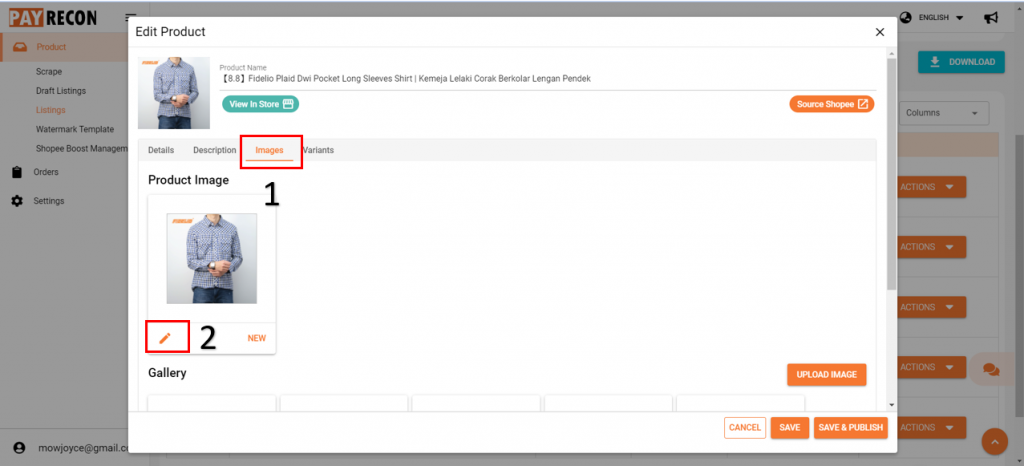
Step 3:
After click the pen will bring you here, then click APPLY TEMPLATE
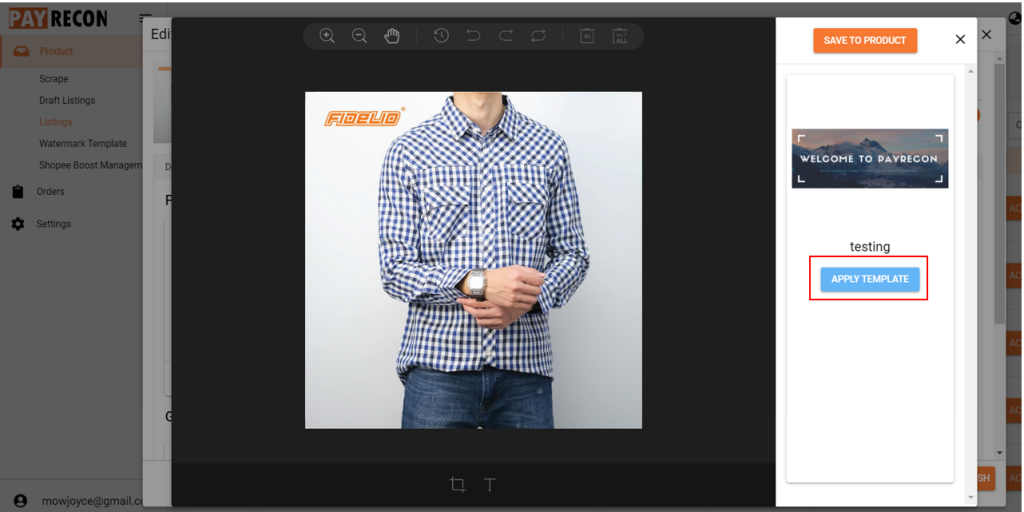
Step 4:
Click SAVE TO DRAFT
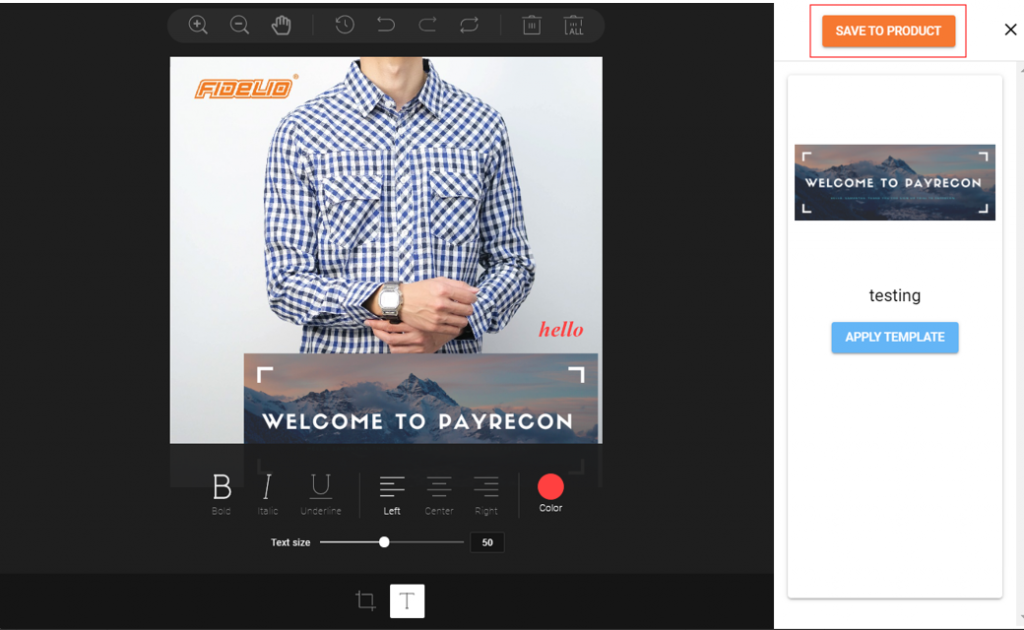
Step 5:
Select SAVE & PUBLISH
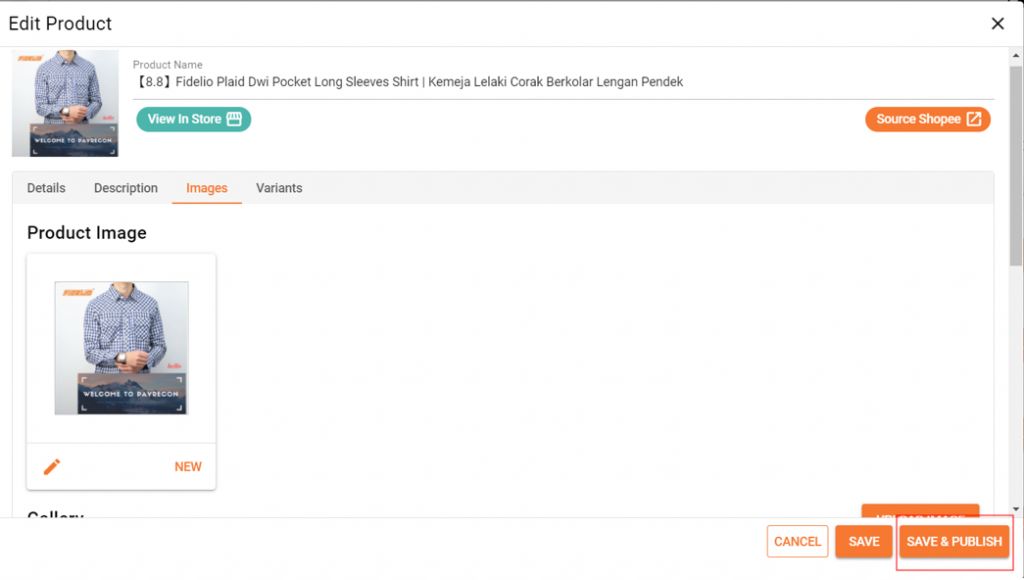
After publish it will be updated to marketplace
