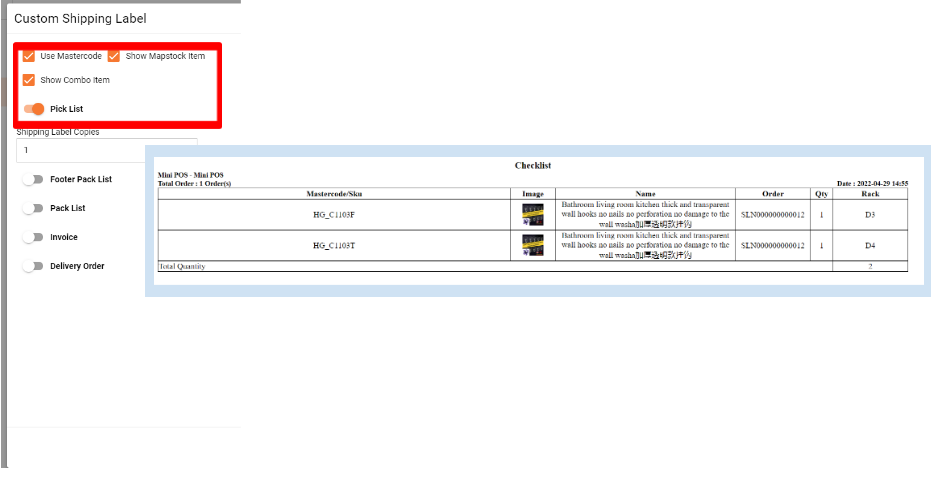How to Add Rack Location?
Assign your item with a rack for a better reference of stock location.
Step 1:
Go to Inventory -> Rack location -> Add rack
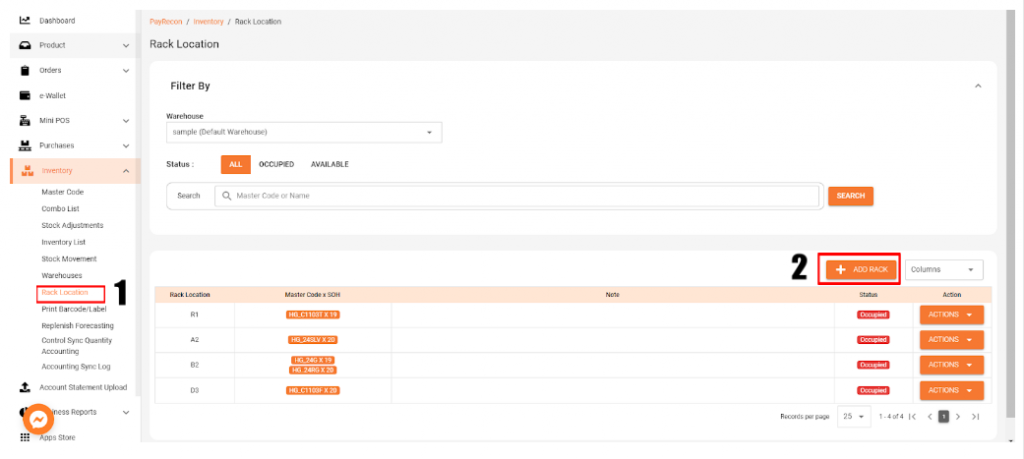
Step 2:
Fill in the information and add Master Code
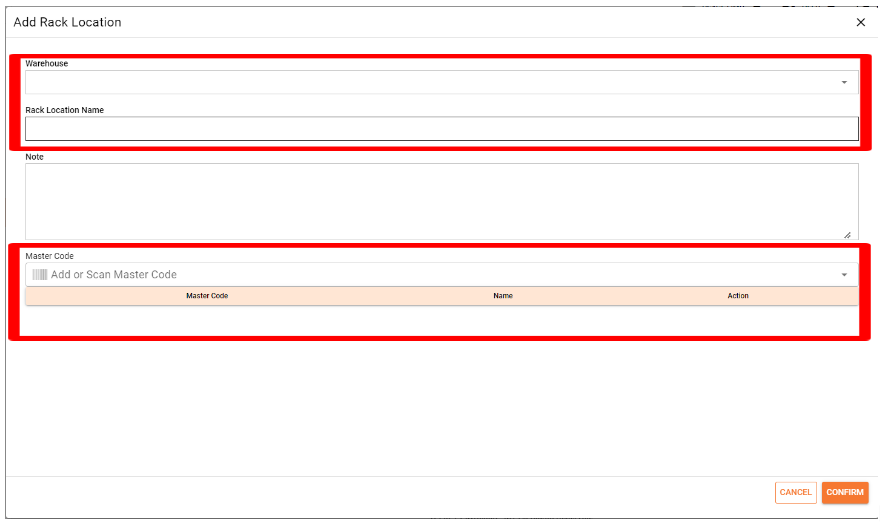
Step 3:
After add Rack location, the item will be shown at checking list
*Remember to tick those three box and pick list.