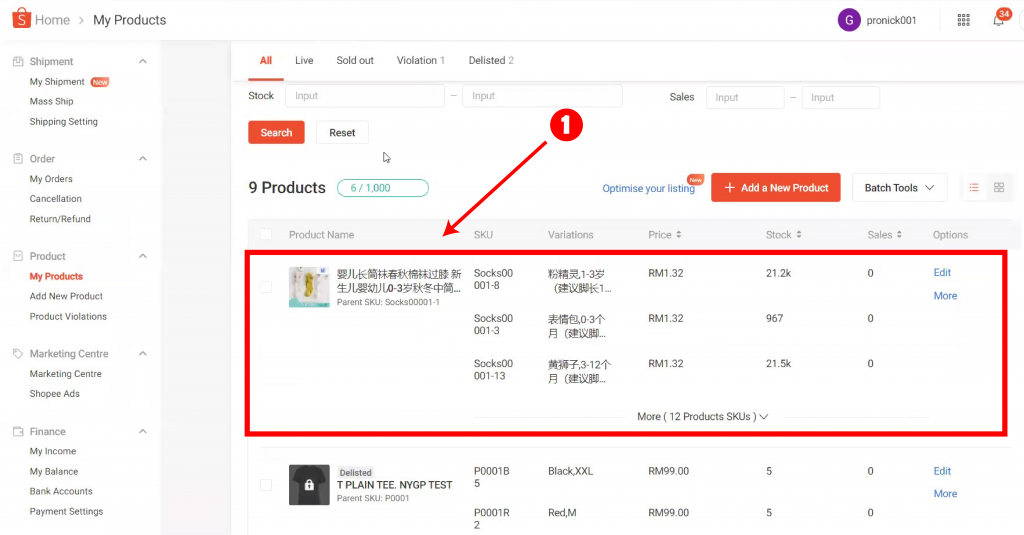How to Download & Install Scrape Extension & Scrape Product?
October 7, 2021
How to Scrape Products Listing from Overseas Marketplaces?
Not sure of what to sell and losing ideas on how to write product description?
Let’s refer to similar products and use Product Scrape to help you to scrape product listing from the marketplaces in just a few simple steps:
Step 1: Download PayRecon -Product Scraper Extension
1. Navigate to ‘Product’ then to ‘Scrape’. Select ‘Download Extension’.
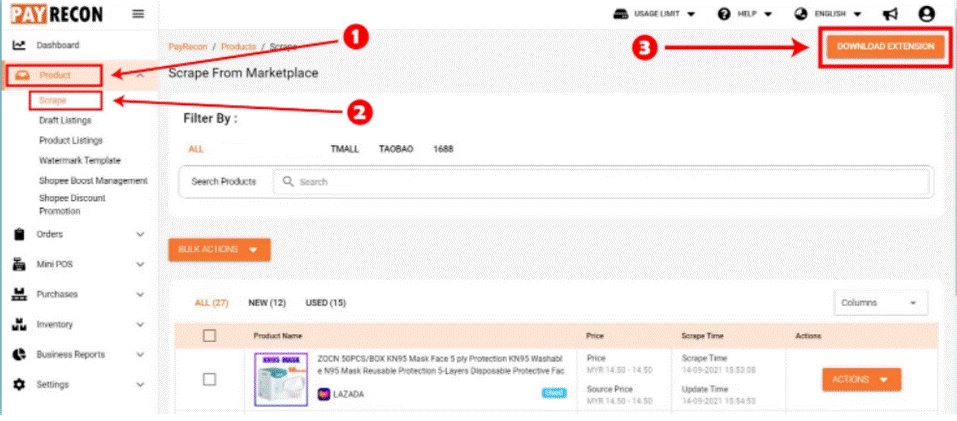
2. And then select ‘Download’.
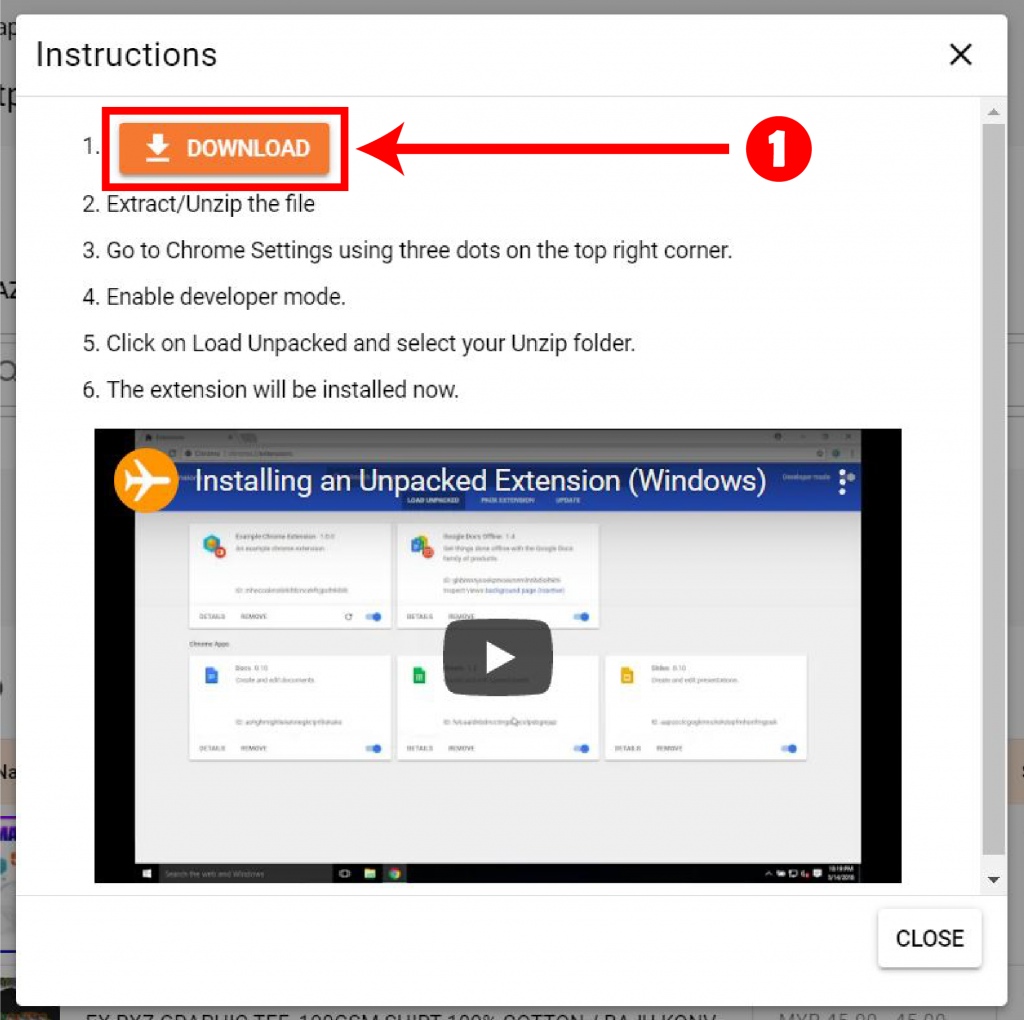
3. Extract the content of the zipped folder.
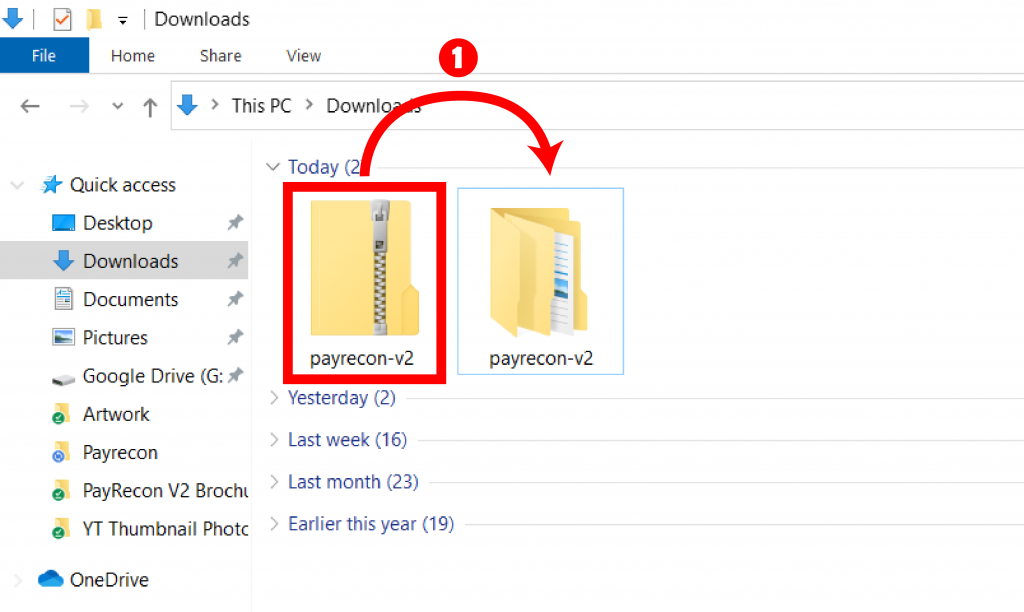
4. Go to Chrome ‘Settings’ and select ‘Extensions’ on the left menu.
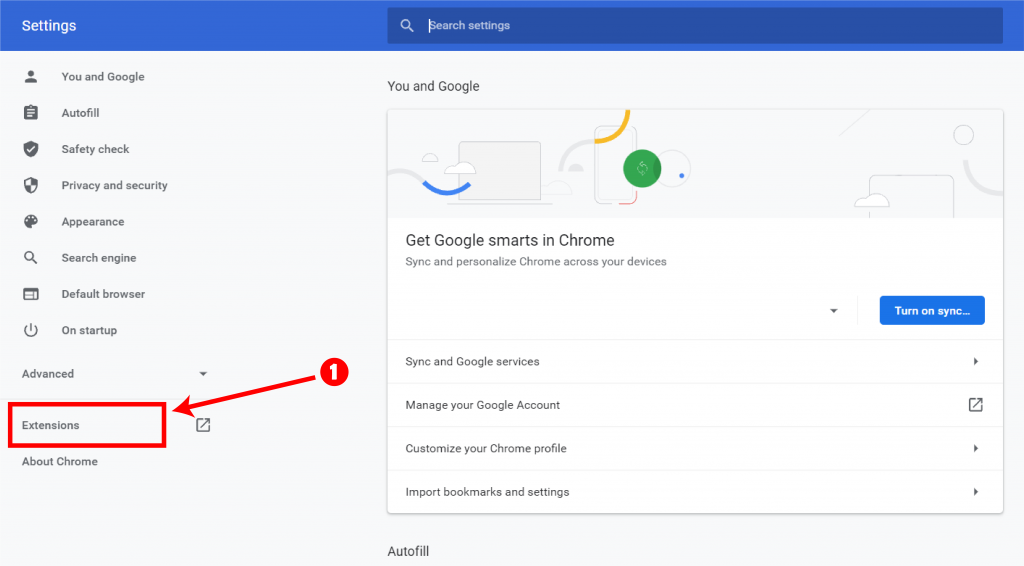
5. Turn on ‘Developer Mode’ and select ‘Load unpacked’.
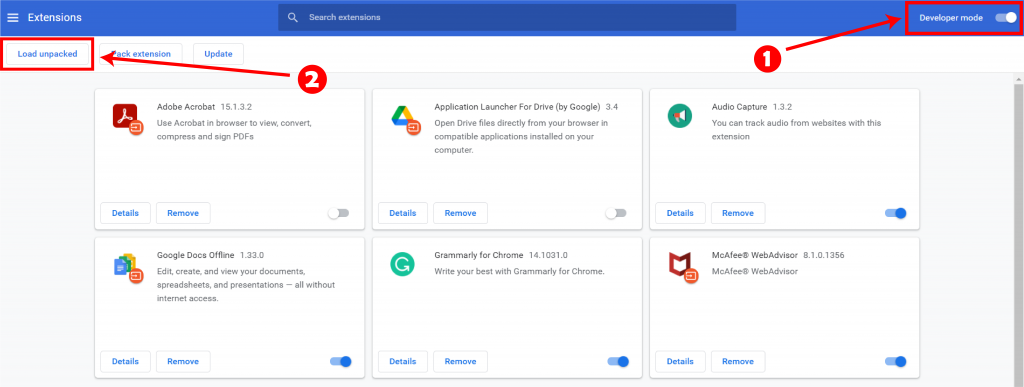
6. Select the folder named ‘extension’ from the folder that you have downloaded earlier.
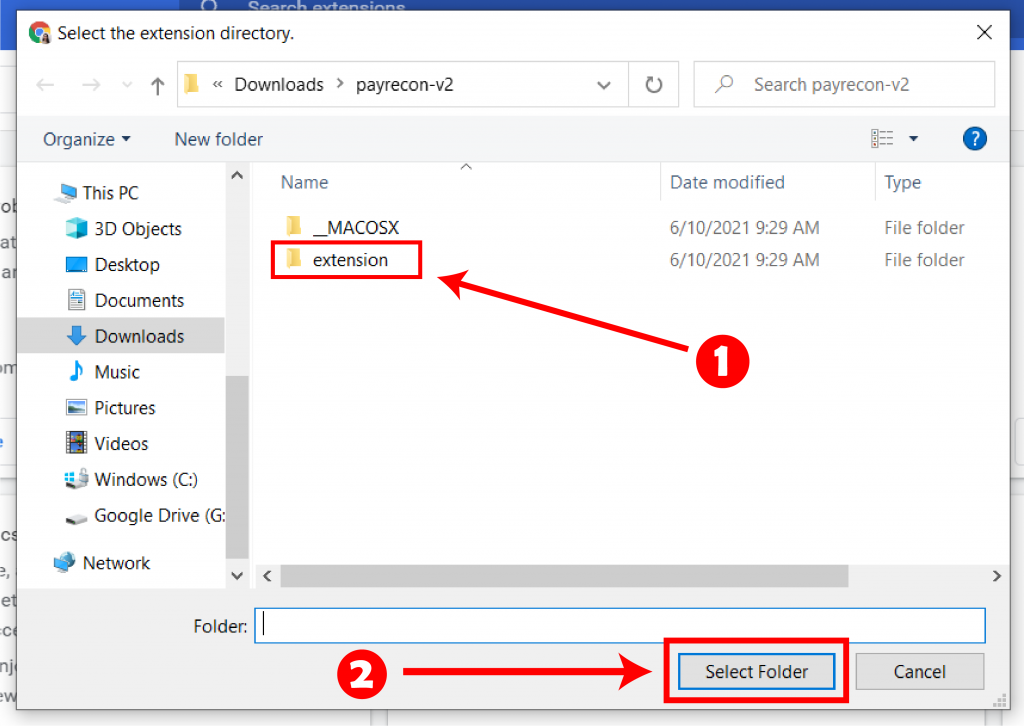
7. PayRecon – Product Scraper Extension has been added.
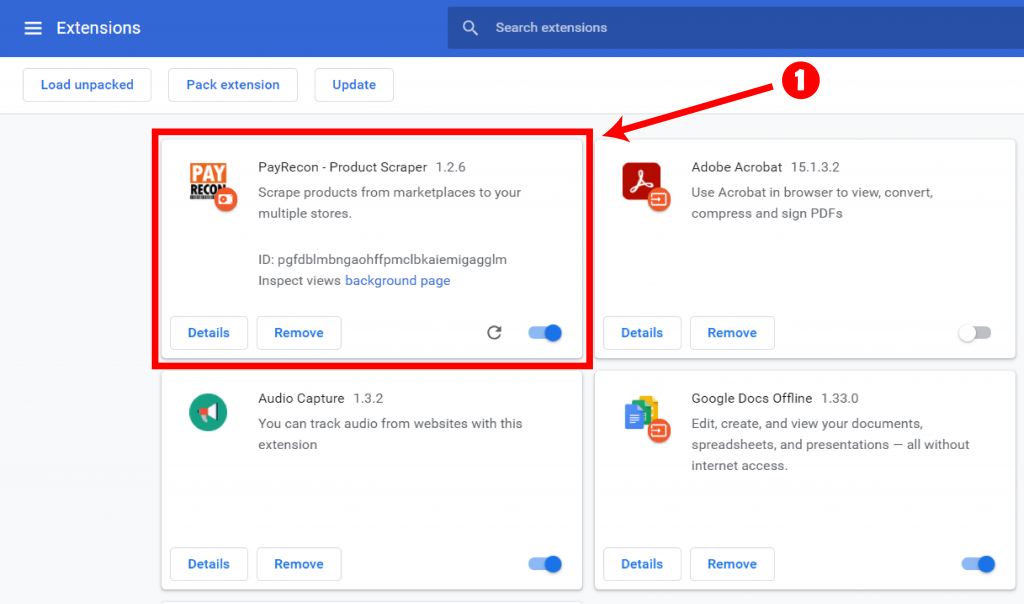
8. Browse the product in Alibaba 1688.com, TMall, Taobao and click ‘Scrape’
to scrape all its product information such as product images, price, quantity, description,
variants, and category referencing into your PayRecon account.
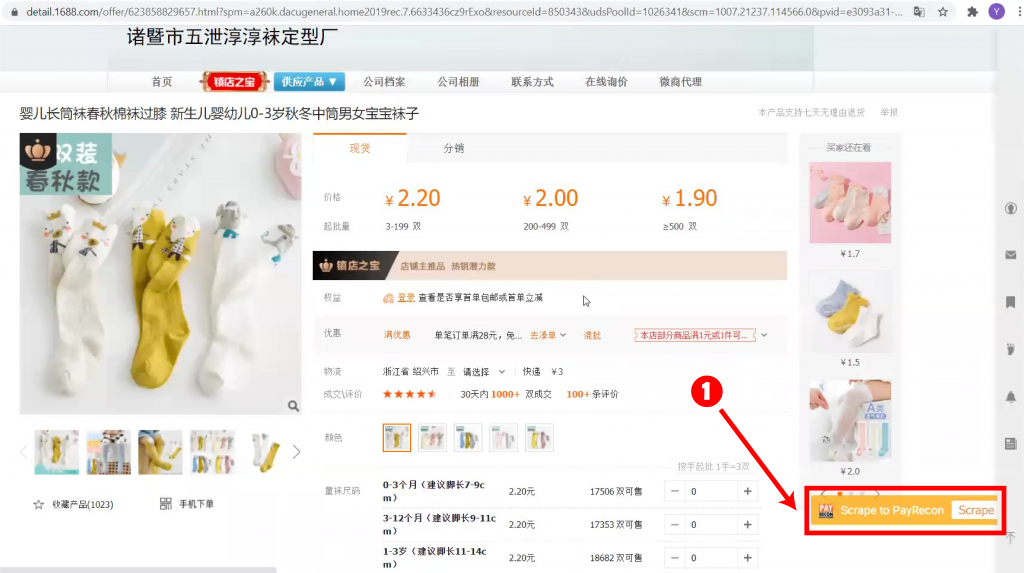
9. Select ‘View Scraped Product’ to view the product you’ve scraped earlier under ‘Product’ >
‘Scrape’ in your PayRecon Account.
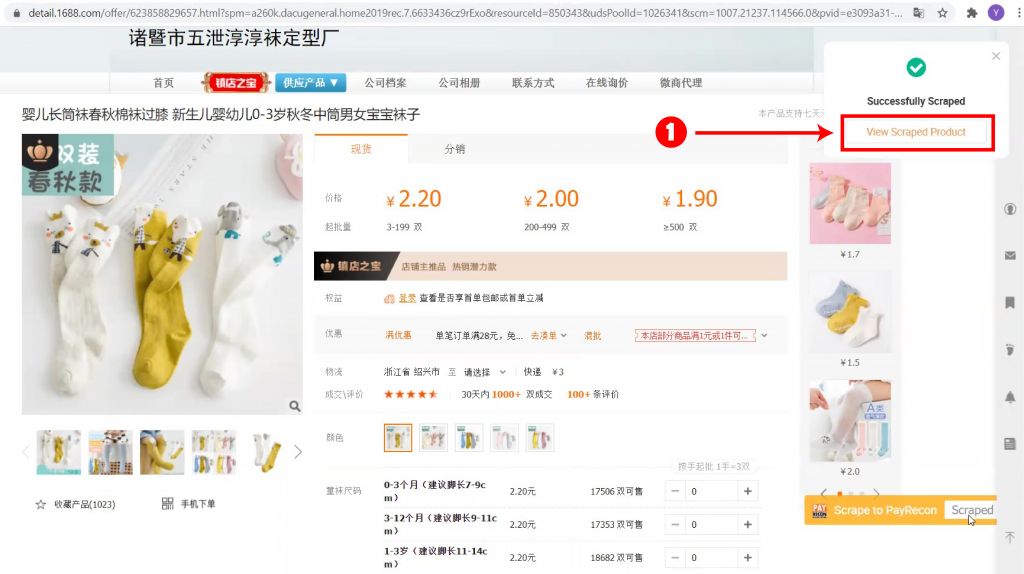
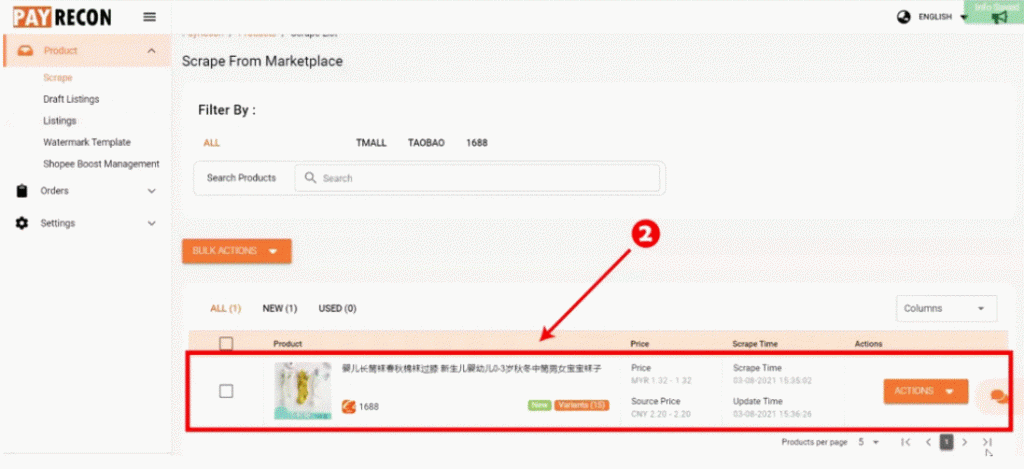
Step 2: Edit Scraped Product and Publish It to Your Own Store
1. Under ‘Scrape’, go to the product that you would like to copy and publish to your
own store. Select the ‘Actions’ button and click ‘Import to Draft’.
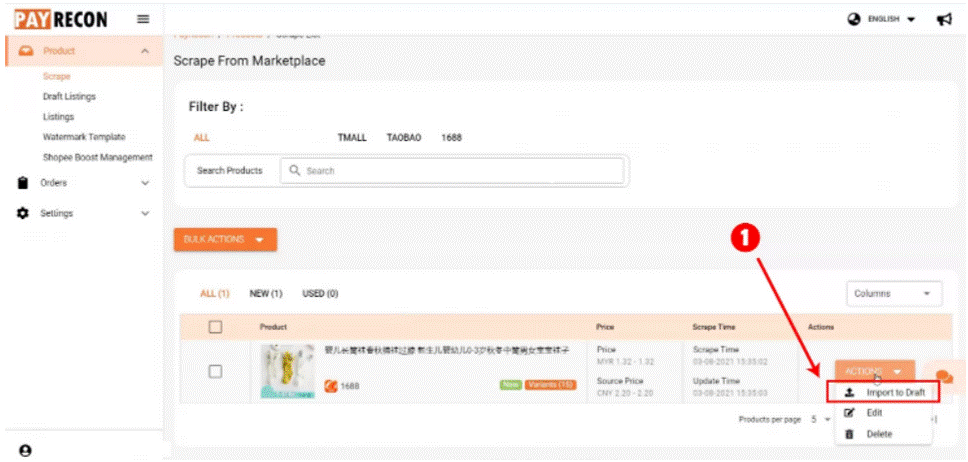
2. Select your marketplace and store that you would like the product to be published. Then
click ‘Import’.
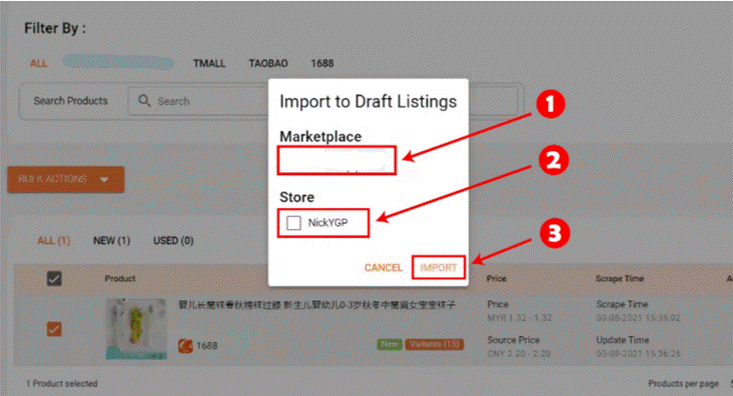
3. Navigate to ‘Draft Listings’. You’ll find the products you have imported earlier here.
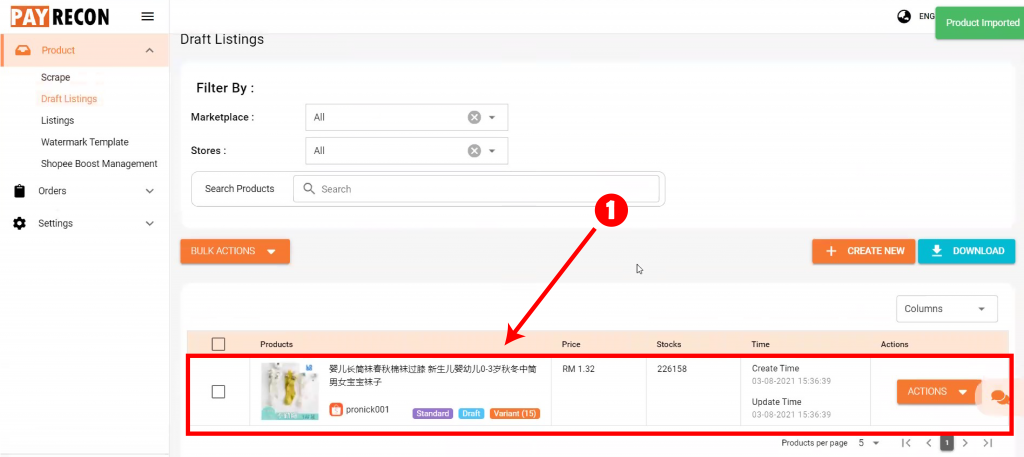
4. Select the ‘Actions’ button and click ‘Edit’.
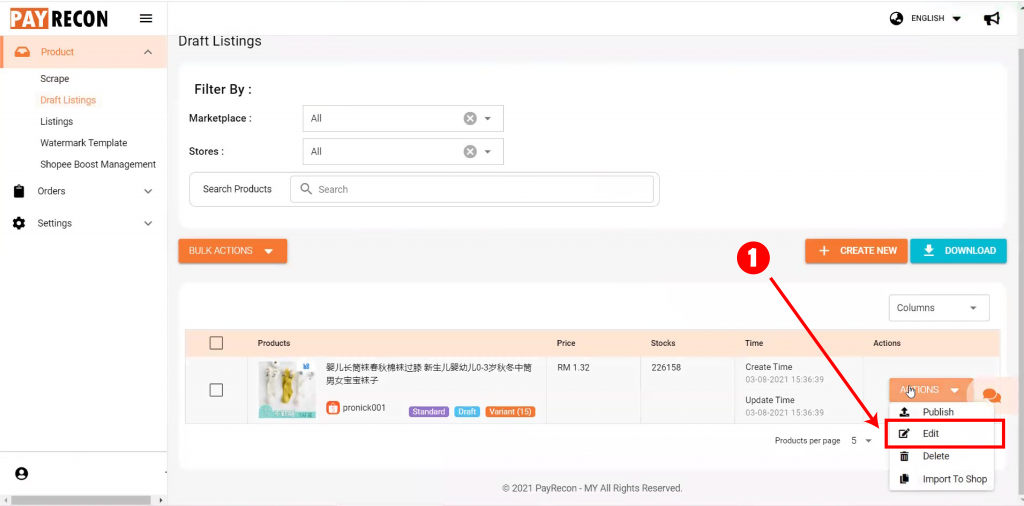
5. Fill up the required info (with an asterisk *) and click ‘Save’.
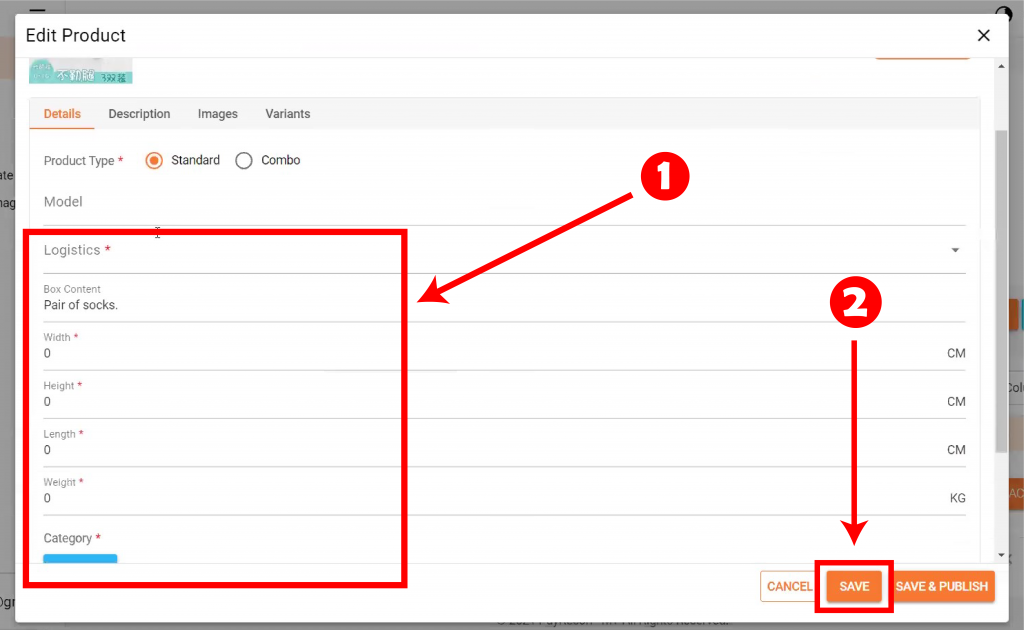
6. Check and edit the variants info. Once it is all done, select ‘Save & Publish’.
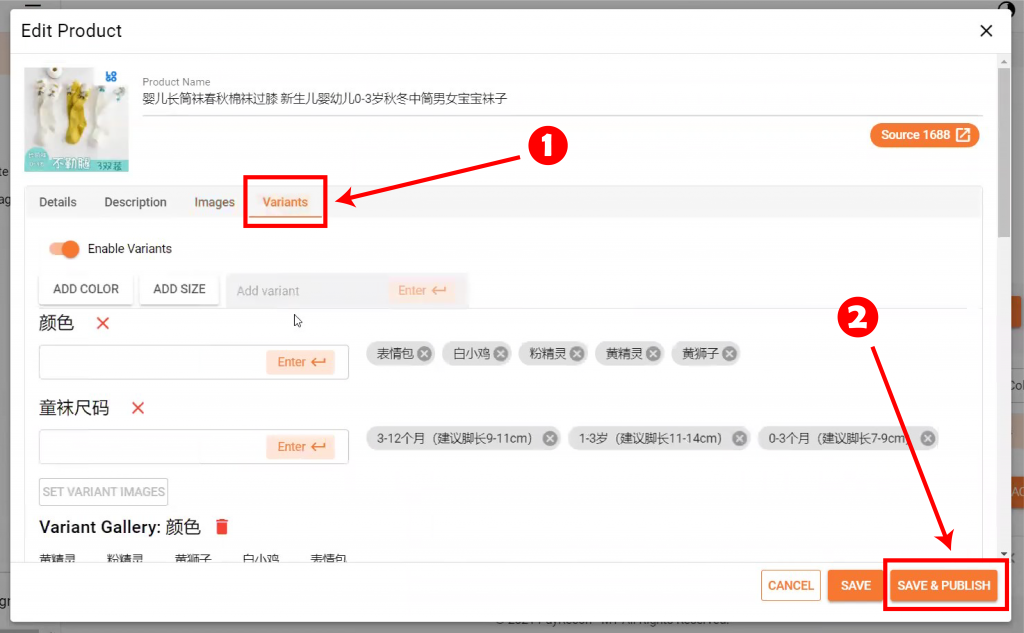
7. That product will be created in the marketplace store that you have chosen earlier, and you
will also be able to see it in your PayRecon account under ‘Product’ > ‘Listings’.